As designers, we are frequently reminded to check our work at 100% zoom. This is to be sure that we leave no stray pixels on our designs. Also, working at 100% helps in erasing or masking difficult areas.
As a digital scrapbooker, however, I would encourage you not to rely on 100% zoom to check your layouts. You may have noticed that when you use 100% zoom, your layout is HUGE! You can only see a small section at a time at this zoom percentage. Relying on this will not give you the true look of your layout when it has been printed. That's how you and others will be viewing it, right?
The correct way to view your layout as it will look after it's printed is to click on the Print Size button on the Options Bar while the Zoom Tool is selected. (Photoshop and Photoshop Elements) However, to be sure your view is accurate, you must do some advance preparation.
First, measure the width of your screen in inches. Second, determine the resolution that you are using. (Do this by right clicking on the desktop, choosing Properties, and then choosing the Settings tab. Note the Screen resolution given for your monitor. Third, divide the width into the resolution and round to the nearest whole number. Fourth, in Photoshop or Photoshop Elements choose Edit, Preferences, Units and Rulers. In the New Document Preset Resolutions, set your Screen Resolution to the whole number you got at pixels/inch. Lastly, restart Photoshop/Photoshop Elements to use your new settings. If you take a ruler and measure an inch when you have your own rulers turned on, you should see that the measurement is now accurate.
Examples:
The width of my main monitor is 14.25 inches. My screen resolution is set to 1600 x 1200.
1600 divided by 14.25 = 112.28070175438596491228070175439
112.28070175438596491228070175439 rounded to the nearest whole number is 112.
112 is the setting I use in my Preferences.
The width of my secondary monitor is 13.25 inches. My screen resolution is set to 1280 x 1024.
1280 divided by 13.25 = 96.603773584905660377358490566038
96.603773584905660377358490566038 rounded to the nearest whole number is 97.
97 is the setting I use in my Preferences.
The width of my laptop monitor is 13 inches. My screen resolution is set to 1280 x 800.
1280 divided by 13 = 98.461538461538461538461538461538
98.461538461538461538461538461538 rounded to the nearest whole number is 98.
98 is the setting I use in my Preferences.
Using this strategy, you will have better success in judging what textured papers will look like once they have been printed. For more help with textures, read my previous articles, Adding Texture to Your Layouts and Using Patterns to Add Texture. Try using these settings and see if you get a more accurate view of your layouts. Leave me a comment below as to how you made out with this strategy!


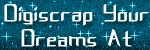

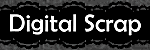



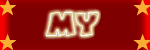
2 comments:
I've been trying to figure this out - so thanks so much for the tip.
I think you will find this tip to be very helpful, Connie!
Post a Comment