When you begin digital scrapbooking, of course the most important tools you will need are a computer and a graphics program of some type with which to create your layouts. The second most important tool for me is an organizational tool.
It is not long after getting into scrapping that you wonder how you will ever manage to FIND that great kit or two that you downloaded or purchased! If you do a search for "organizing" on any of the digital scrapbooking forums such as Digishoptalk, you will find several recommended methods for organizing your digital supplies.
Some people prefer the Gina Miller method. Gina renames her folders when she purchases using this format: DesignerNameKITNAME. She then burns all her stuff to DVDs to get them off the drive. Anything she thinks she will use a lot of (like elements) she retains on her hard drive but copies them into the appropriate ELEMENTS or other sub-folder and then are renamed in this format: DesignerNameELEMENT.TYPE eg. CorinaNielsenPINK.BUTTON.
Some people actually break up their kits and store the items in folders such as papers, elements, etc. Those that use this type of folder system generally make sure that their folders show a preview of what is inside it. To do this you can simply go into each kit, duplicate the preview, rename it to "folder.jpg" (even if it is a png file) and the Windows folder will show the thumbnail. For this reason, users who use this method prefer that designers name their previews "folder" so they show the image preview on the folder.
Still others (myself included before I switched over to ACDSee) made use of either Photoshop Album or the Organizer within Photoshop Elements. The beauty of this method is that you can assign a kit and its contents to multiple categories that you create. For instance, a kit could be filed under Page Kits, Heritage, and the color Brown, easily allowing you to search under any or all of these categories. In addition, kits could be stored on CDs or DVDs and still be accessible and easy to find. The one pitfall in using this system (as I quickly found out!) is that the database bogs down after about 20 GB of stuff. Now you may think that you will never have that much stuff . . . BUT YOU WILL!
There was a brief interlude where I tried using Digital Scraproom to organize my supplies. This was a database designed for scrappers and looked promising. Unfortunately, it bogged down and made it very difficult to use. It is now defunct.
A major problem with all of the above organizing methods is that .png files do not preview properly. This is especially problematic for digital scrappers .png is the format used for elements and alphas. Not being able to properly preview these items is not very helpful!
Then I discovered ACDSee! My digital scrapping life improved dramatically! I was quickly able to organize my supplies according to several different categories and even store them off my hard drive in CDs and DVDs. I did not have to rename my kits or copy them into special folders. I could easily conduct searches for my supplies across categories. Life was sweet!
To help with my changeover to ACDSee, I came to rely on Connie and Heidi of DigiScrapInfo. They are definitely the ACDSee gurus of the digital scrapping community! At their site you will find everything you need to get started using ACDSee and I recommend that you go there to check out their wonderful tutorials BEFORE you start organizing with ACDSee. They have excellent categories that you can download and use in the program instead of going to the trouble of creating your own!
Now, if that wasn't enough, DigiScrapInfo now offers videos that show you how to use ACDSee! What will these two ladies come up with next to help us organize? I can hardly wait! You can download a 30 day trial of ACDSee Photo Manager 9 to help you get started. You will also want to sign up for updates from their blog so you can keep up with all the great ACDSee information that they share.
For any of you who use Macs, unfortunately ACDSee was designed for the Windows platform. However, there is a program called Shoebox that you will want to investigate. Katie, a Shoebox user, was a guest blogger at DigiScrapInfo and shared some great info on the program.
Wednesday, August 15, 2007
Organizing With ACDSee
Posted by Linda Vich at 9:37 AM
Labels: acdsee, scrapbooking tools
Subscribe to:
Post Comments (Atom)


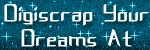

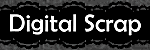



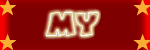
7 comments:
This is such a great comprehensive post, Linda! Your blog is looking great & you're filling it with awesome content. Keep up the good work!
Connie
Thanks, Connie! It was fun writing this one because I just love ACDSee!
THANK YOU! I am on a mac, and I have NEVER found anyone who knew of an organizational program for the mac... so really, heartfelt thanks from me! I was going to use ADCSee on my PC, but I prefer to have everything in ONE place!
So glad I was able to point you in the right direction, galtscrapper!
Like to use ACDSee softwares...
Thanks for the heads up on the coupon codes, James!
Thank you so very much for this great, helpful information, including the active links for further help!
Cindy
Post a Comment