I use a number of keyboard shortcuts in Photoshop (PS) and Photoshop Elements (PE) to help me work faster and more efficiently. I hate having to dig through menus to find a command when I can execute it easily with a couple of keys!
Tonight, I have prepared my list of favorite shortcuts - the ones that I find useful and use frequently. I do not use ALL the shortcuts that are available for PS or PE - I draw the line at having to stand on my head while holding down five or more different keys at the same time, using various parts of my body, in order to execute a command! There is only one shortcut that I will list here that uses four keys at the same time but the shortcut is so useful to me and I use it so frequently that my dexterity has improved considerably since I began using it!
It is my hope that you will try out some of the keyboard shortcuts on my list and find the ones that work the best for you. Once you have those ones memorized, you can always add more shortcuts to your scrapbooking arsenal, a few at a time.
Control+A . . . selects all of a layer or all of text that you are editing at the time
Control+C . . . copy a selection of text or something that is selected with a marquee of some sort
Control+D . . . deselect
Control+E . . . select layers and then you can merge them together or if you are on a layer and choose this shortcut, you will merge down to the next layer
Control+I . . . this will invert colors on your current layer (black will become white, colors will change to their complementary colors)
Control+J . . . this is a BIG favorite of mine! This will duplicate the current layer or duplicate the current selection to a new layer. MUCH faster than right clicking and choosing duplicate.
Control+N . . . brings up the Create New Document dialog box
Control+T . . . Free Transform (thus the "T") and from here, I can right click to choose Distort, Skew, etc.
Control+V . . . pastes - this will be pasted onto a new layer so you don't have to create one first
Control+X . . . cuts the current selection
Control+V . . . temporarily lets you switch to the Move Tool from a different tool
Control+Z . . . backup one step (PS) or multiple steps if you repeat it in PE
Alt+Backspace . . . fills the current layer or selection with the foreground color
Control+Backspace . . . fills the current layer or selection with the background color
Control+Shift+I . . . this will inverse a selection
[ . . . using this square bracket key allows you to make your paint brush smaller
] . . . makes the paint brush bigger
D . . . using this letter will reset your color swatches to the default colors of black and white
X . . . swaps the foreground and background colors, whatever they may be
V . . . switches to the Move Tool
Now for my ultimate favorite shortcut . . . drum roll, please! . . .
Control+Alt+Shift+E . . . in PS, select your top most visible layer and this shortcut will merge all visible layers/effects to a new layer while leaving the existing layers intact. To execute this tricky shortcut, I use my ring finger on the Control key, middle finger on Shift, pointer finger on Alt and use my right hand to add the E. In PE, you will need to create the layer first.
One more set of shortcuts that is a life saver and works in both PS and PE is to easily center something on a layer (especially crucial to PE since there are no guidelines to use) . . .
- Control+A to select the entire layer.
- Control+X to cut the entire layer.
- Control+V to paste it back again. It will be exactly in the center of your document!
I am sure there are other invaluable shortcuts that you have found to be useful. If you would like to leave me a suggestion for a useful shortcut, I will add it to the list here!


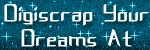

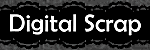



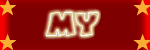
2 comments:
Great little memory aid. Terrific idea to post it on your blog. Wish I'd thought of it. Thanks a lot.
I use so many of those myself all the time! Great list.
I viewed your blog code and it appears that you merely did not copy the entire blogroll code. Make sure you highlight all of the code, scrolling in the code box to the bottom before you hit Control C.
Post a Comment